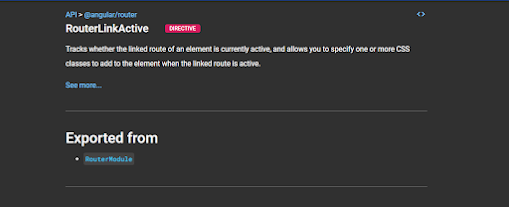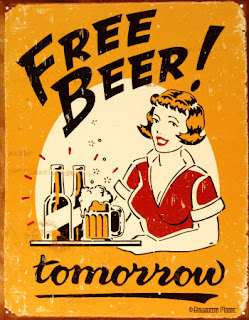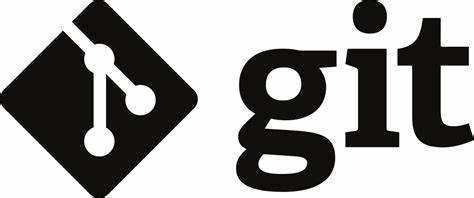Writing and Testing in C# in Linux with Visual Studio Code.

Visual Studio Code is an open source IDE useful for developing in many different languages on nearly any platform. If you've ever used Eclipse, you'll find it similar. There are many extensions you can add to it to allow you to debug, run, and test using nearly any tool you can think of. Since I'm focusing on C#, one of the first things you'll need is dotnet. Using the Extension Manager, I've installed: .NET Extension Pack (from Microsoft) .NET Install Tool (from Microsoft) C# (from Microsoft) C# Dev Kit (from Microsoft) With those installed, you can now open the command pallet (cntrl+shift+p) and do things like create new projects. However, to get access to some of the useful "Visual Studio Explorer" style menu items, you'll need to install that separately from Microsoft. It's available here: https://code.visualstudio.com/docs/?dv=linux64_deb What this extension allows you to do, is right click on a project and "add a reference" to ...